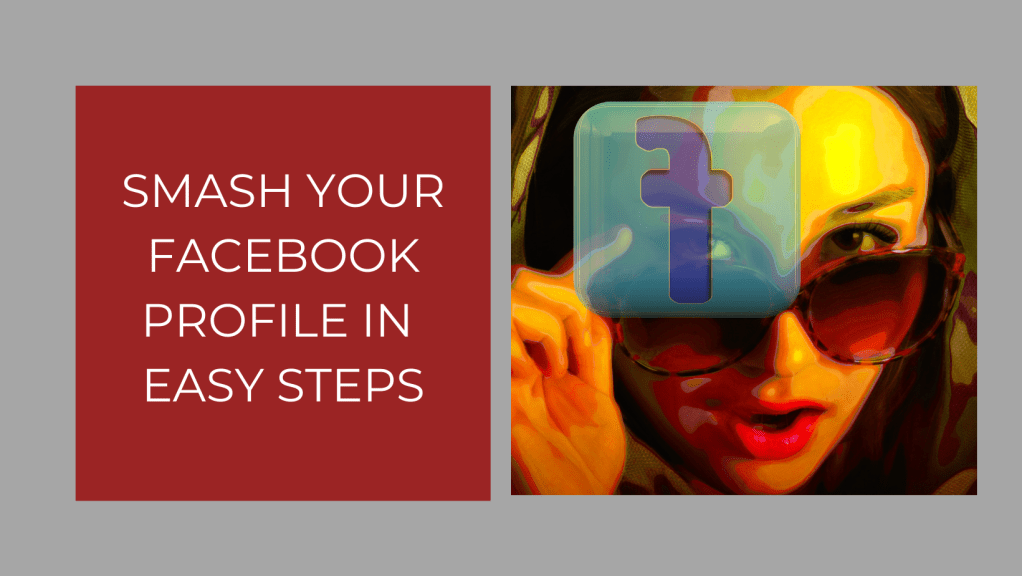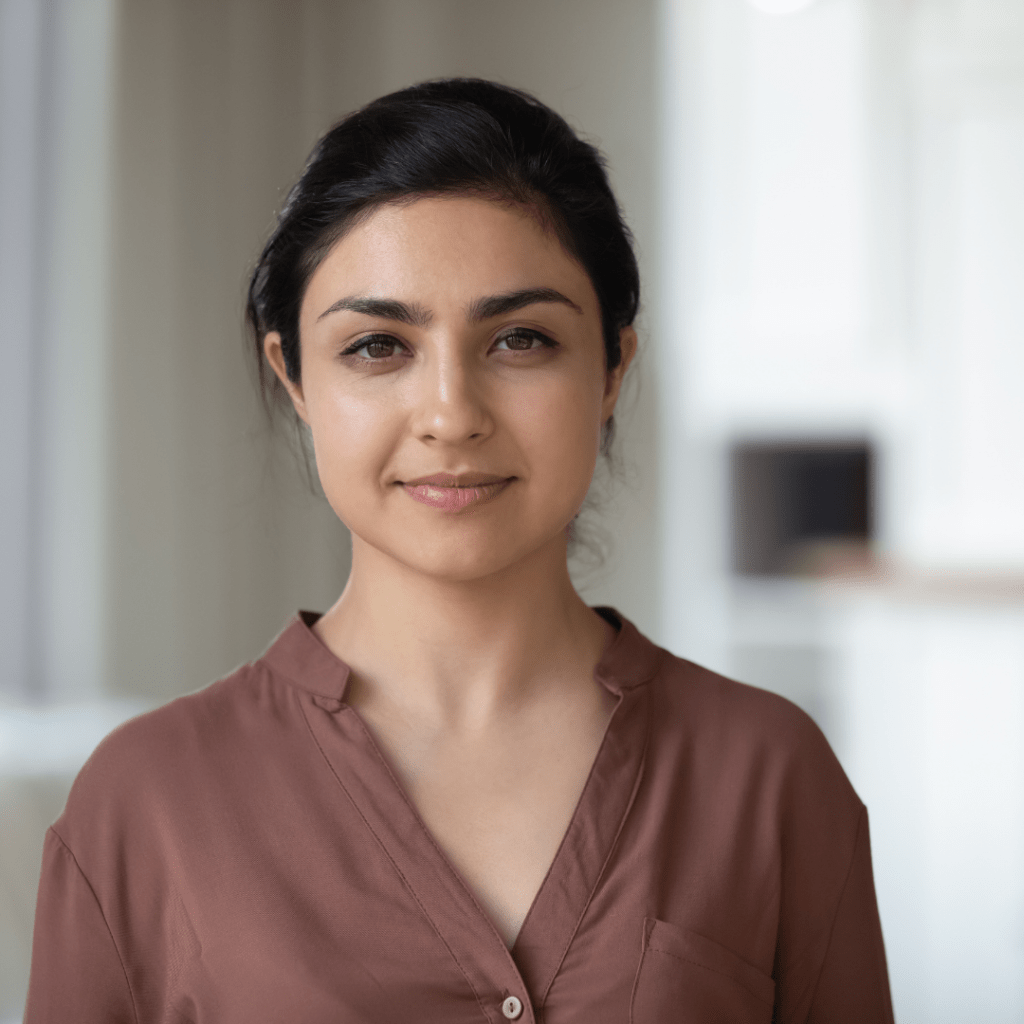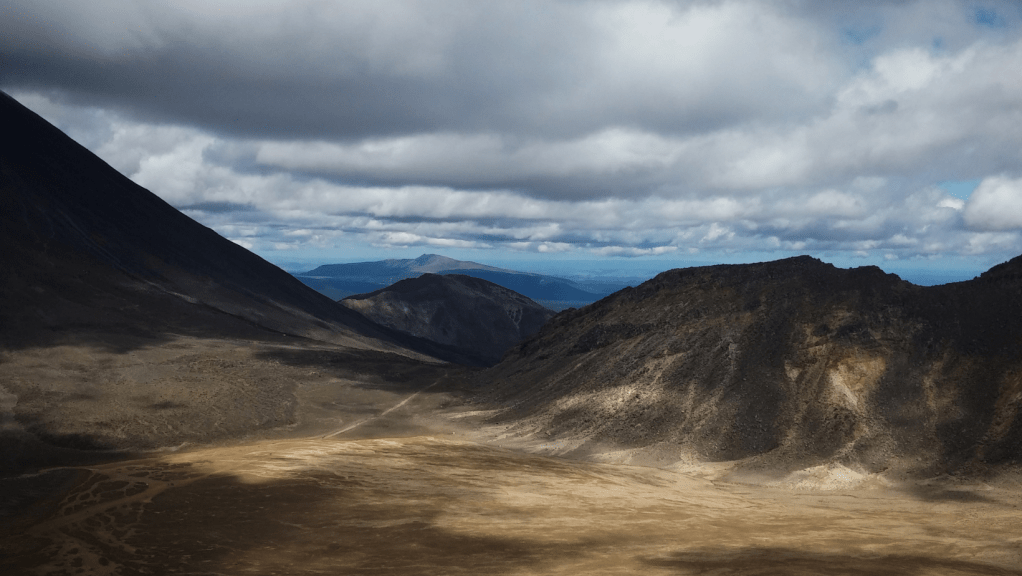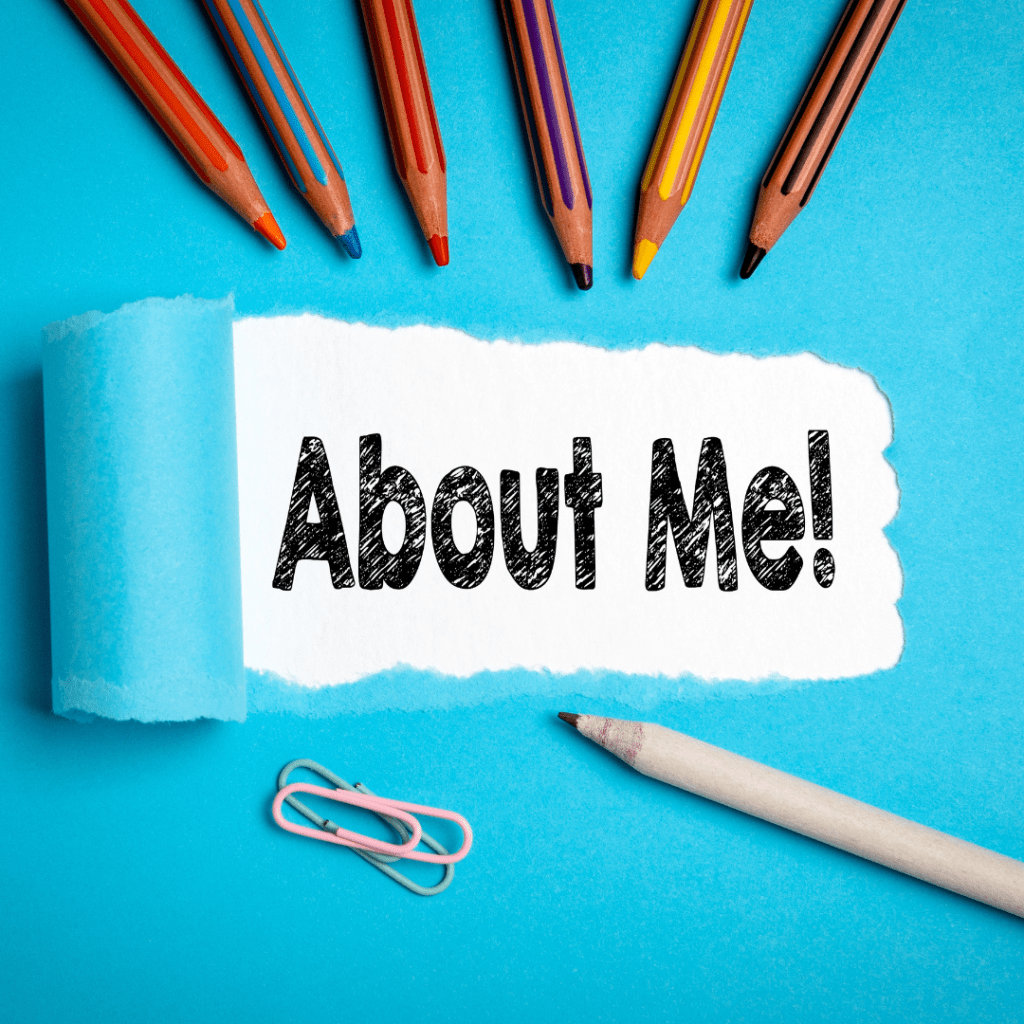Social Media is something that most of us use every day, and if you have a business, you’ll probably have business pages set up.
For the purpose of this article, I’m looking at Facebook in particular. What do your audience see when they land on your business page? Is it clear what you do? Is it engaging? Does it give enough information about you and your business? Is your profile relevant to your business? What do you put in your profile?
This article will give you the answers to these questions and hopefully help you smash your Facebook profile!
Your Facebook profile picture
Several times, I’ve been asked ‘should I have a logo or a personal picture?’
If your account is just a personal account, a headshot is best. For a business account, you can go for a headshot or your logo. If your business is quite a small affair, it’s probably better to go for the headshot, so that people know who you are and can put a face to your business.
Don’t go with pictures of your pets for a business page unless your pet is part of your logo for pet related products or services. Most of us have pets that we love, and there’s nothing wrong with posting photos of your pets on your page, but if I’m buying from a business, first of all I want to see what they do, or what they look like, not what their pet looks like.
Use the same profile picture across all your social media pages to promote consistency.
Make sure that you’re using the right size images for Facebook. Facebook recommends:
Your Page’s profile picture:
- Displays at 170×170 pixels on your Page on computers, 128×128 pixels on smartphones and 36×36 pixels on most feature phones.
For profile pictures and cover photos with your logo or text, you may get a better result by using a PNG file.
Source: https://www.facebook.com/help/125379114252045
Your cover photo
The one thing to bear in mind when deciding on a cover photo for your business page is that anyone can view cover images – they are public by default. So, best not to upload anything that could be deemed misleading, offensive, deceptive or be subject to copyright.
Make sure the image is clear, high quality and that the size is correct.
Your Page’s cover photo:
- Displays at 820 pixels wide by 312 pixels tall on your Page on computers and 640 pixels wide by 360 pixels tall on smartphones.
- Must be at least 400 pixels wide and 150 pixels tall.
- Loads fastest as an sRGB JPG file that’s 851 pixels wide, 315 pixels tall and less than 100 kilobytes.
For profile pictures and cover photos with your logo or text, you may get a better result by using a PNG file.
Source: https://www.facebook.com/help/125379114252045
Choose your cover image to reflect your brand, your services, or your products. Canva is a great place to create your cover images for a professional look, and there is a free version!
Change your cover image regularly to keep it fresh. You can change it to reflect festivals or special days, such as Valentine’s Day or Easter…but ensure that the image is relevant to your brand.
Your main bio
Your main Facebook profile has two areas where you can write about your business. There’s a short description, which should include a sentence or two about yourself or your business. It’s an opportunity for a short pitch on exactly what you do…and could be your mission statement.
Then you have a longer description where you can include additional information, more about your products or services and the benefits for your customers. You could include a little about your story and don’t forget to include a CTA (call to action).
It’s important to include any keywords in these descriptions to help search engines when people search for what you do.
There is a space to add a website link. This is where I share my Linktree URL. Linktree is a site that allows you to have all the links to things you’d like your customers to see. Mine includes my website, blog site, social media pages and URL for my email subscription…all in one place, with one link. I’d definitely recommend this to anyone who has a business – and the best bit is that there is a free service for this basic information.
You can also add your email address and telephone number, if that is appropriate…and you can add your business’s opening hours.
Interests
There is space for some profiles to add information about your favourite books, TV shows and films. Lots of people skip this, but it can be useful to make connections with like-minded people, or somewhere to put books that you’ve read that may be of interest to others in your niche – such as business-related books.
Privacy Settings
Once you have finished with your profile and photos, take a look at your privacy settings. This allows you to choose whether your information is public or not. If it’s your business page, you will want almost everything to be public, but if it’s a personal page, you may want to hide some parts of your page.
This is definitely worth a look – sometimes small businesses overlook this bit and then find out that their settings are for friends and family only – so missing potential customers by not having it all public.
Pin a post to the top
The last thing I would say is that there is the facility to pin a post to the top of your profile. A lot of businesses pin an introductory post of themselves and their business. This is the first thing people will see when they come onto your page.
It is a good idea to pin an introduction, but it’s also the perfect opportunity to pin some of your best work as a showcase. Alternatives could be a key message, a new landing page, a special offer or a video. You can change it around every few months to keep it fresh.